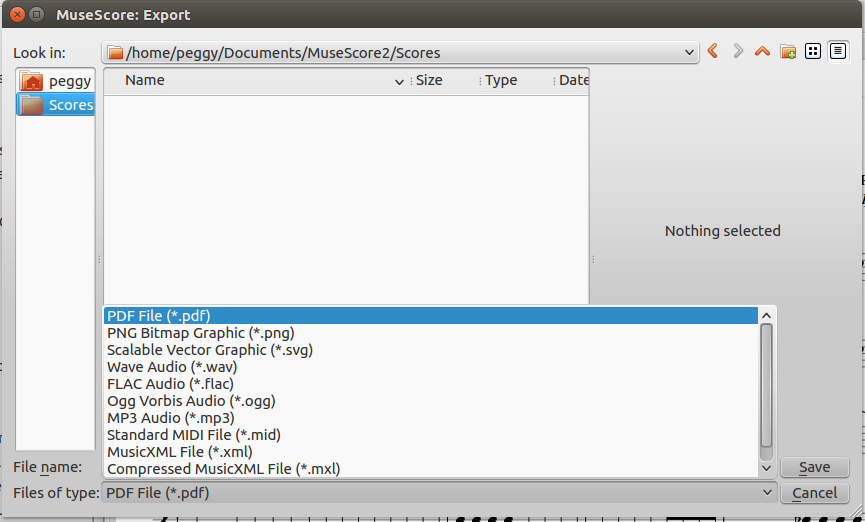Introduction
MuseScore is a free notation software for creating your own sheet music.
It provides a platform for musicians to compose and arrange their music ideas, to teach and learn from interactive sheet music and to share their musical ideas with the society.
Setup Procedures
♫ Score Setup
1. To start creating a new sheet of music at the start center, we can whether choose a score template or create a new score. MuseScore also has a searching function to find a sheet of music from the online community.
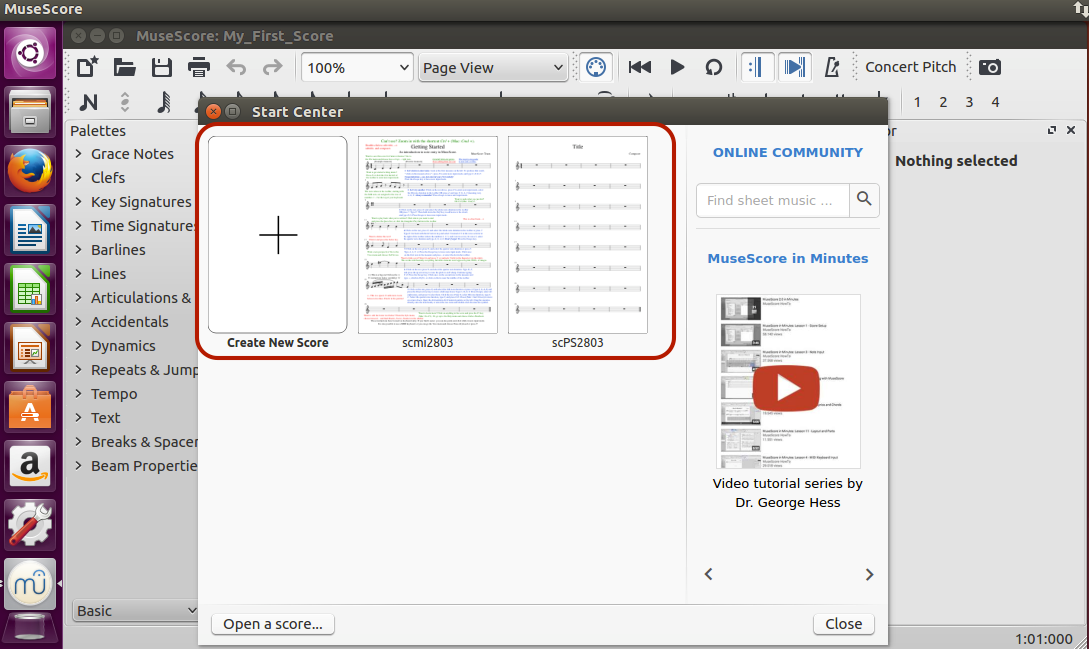
2. The first step to start a new score is entering the detail information of the score.
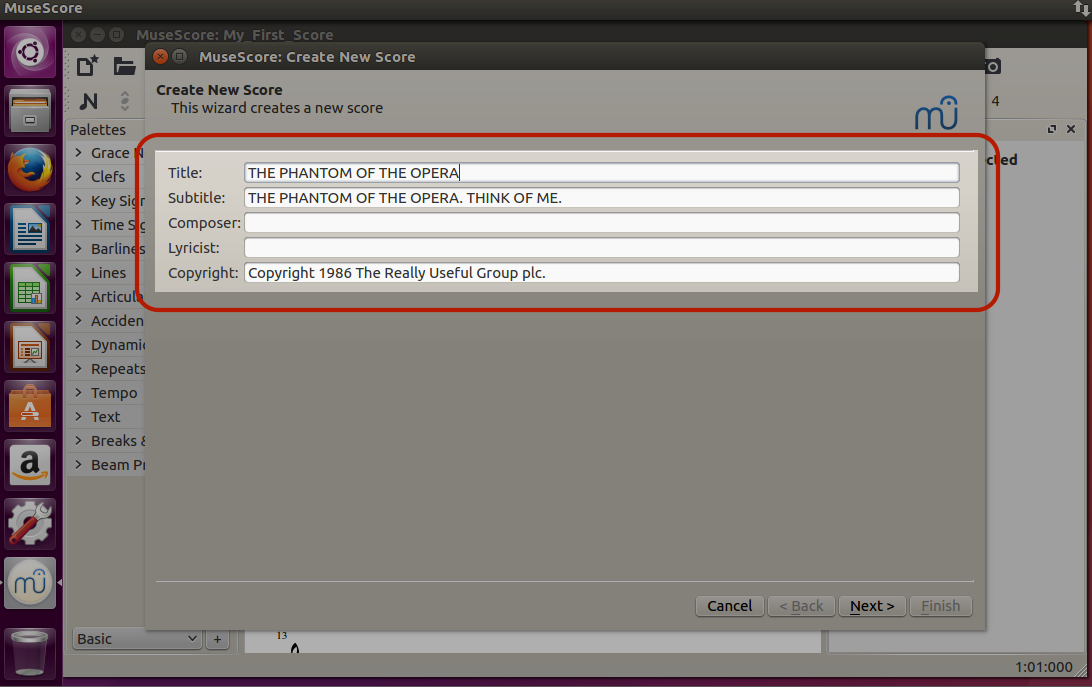
3. The next step, we could either use one of the template from the library or choose our own instrument.
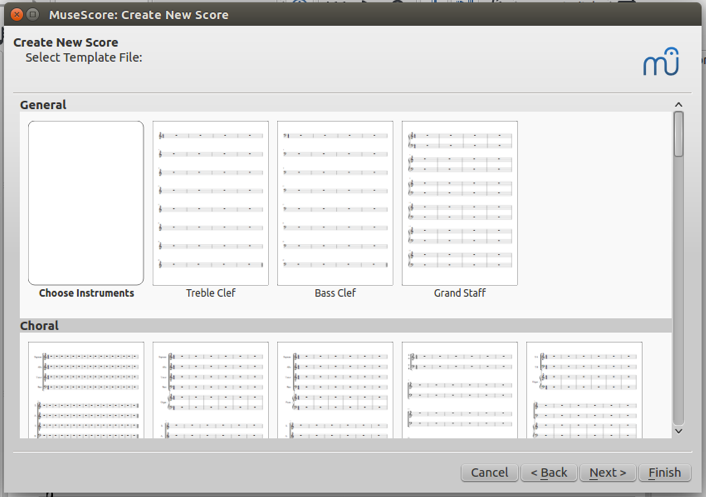
4. To select instruments, we first click on the instrument families and choose the instrument we wanted and click add.
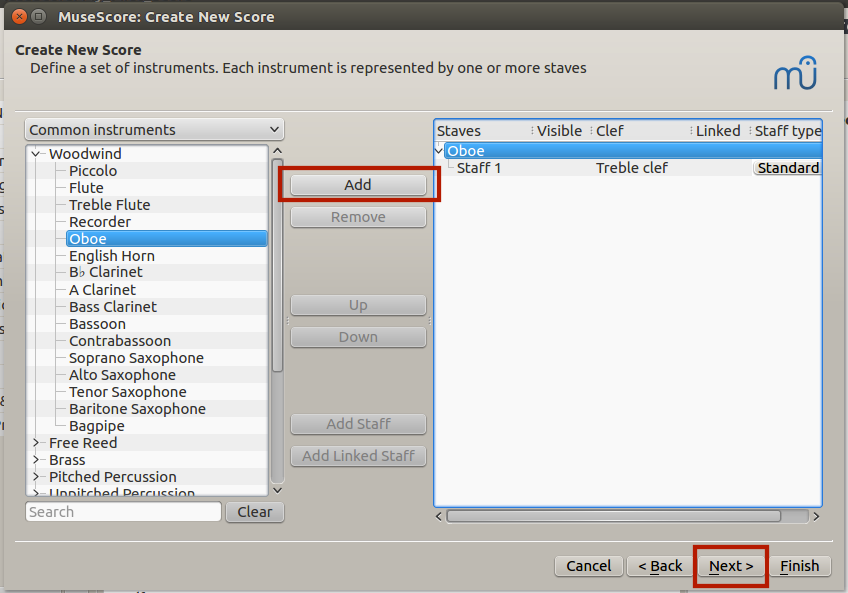
5. Then select the key signature
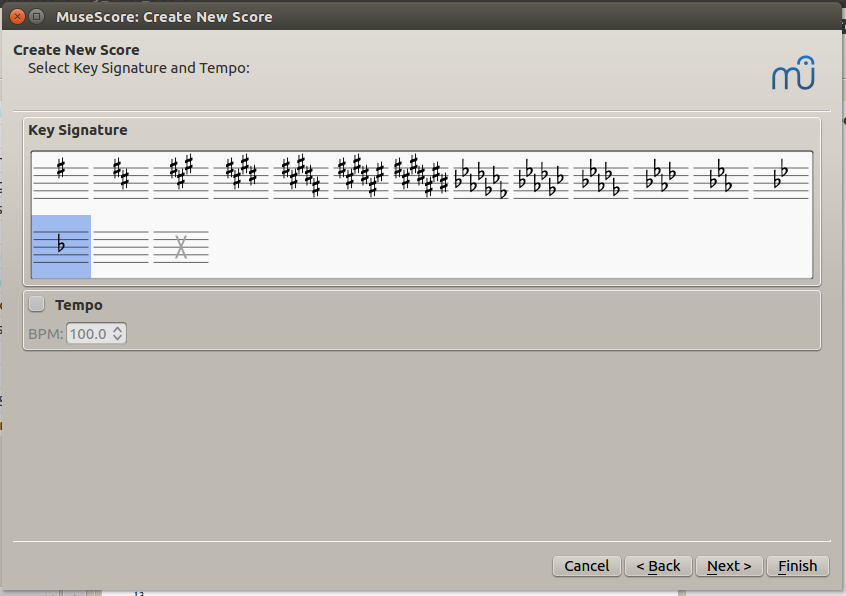
6. After that, we could enter the time signature and the total number of measure needed for this score.
Note: we could always return to the create center to make changes during the process.
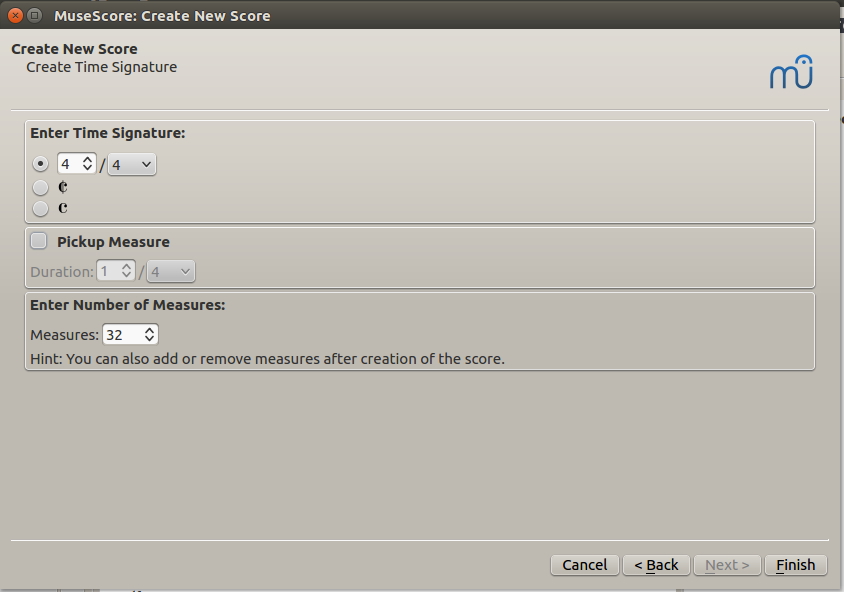
7. To add more measures
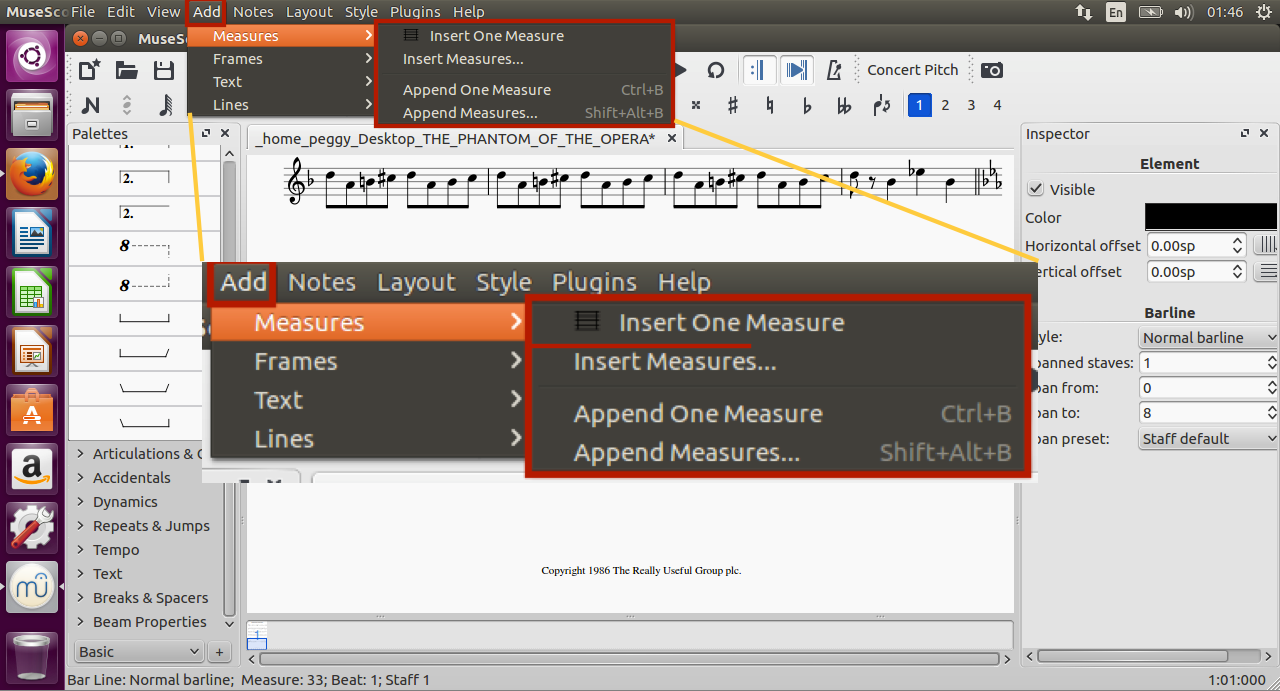
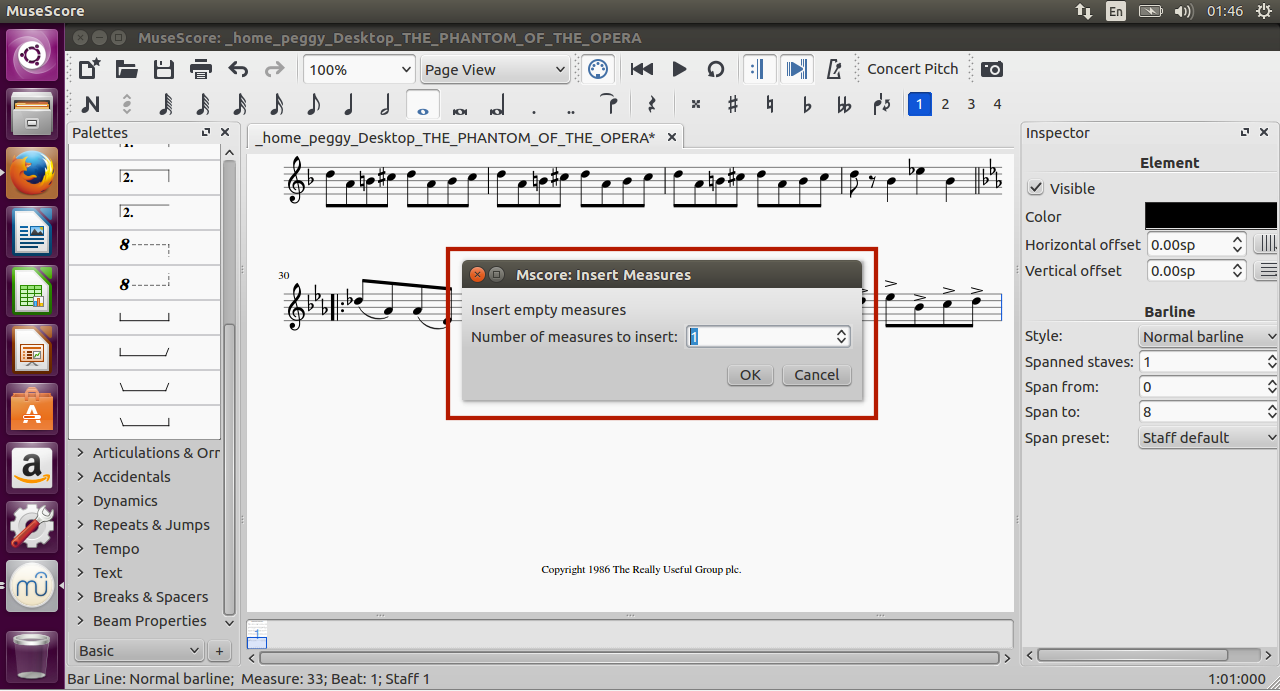
♫i Notes input:

• The first row is the layout setting of the page.
• The second row is the note key-in pad.
There are two basic ways to enter notes in MuseScore, mouse input and set input.
→1. Mouse input:
We click on the note input button and a note value and then enter notes on the score.
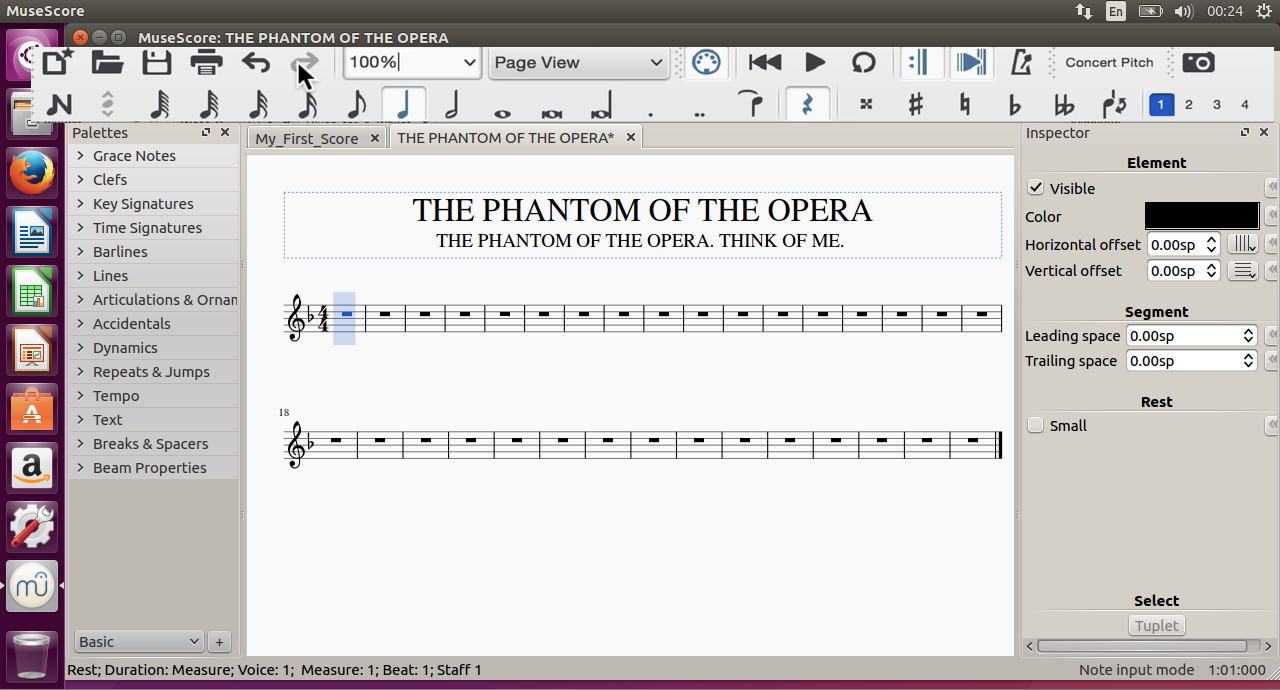
→2. Set input:
1) Press “n” on the keyboard to start entering the notes 2) We could use the computer keyboard to enter pitches by entering the letter names. 3) Firstly, we could choose the note value first by entering the numbers and then type in the pitch notes. 4) And we could use the down and up arrows to change the pitch up and down. 5) If we make a mistake, we could type delete or Ctrl+Z for undo. Example: If we need to key in a D nature-whole note, we could first type the note value "7" and the note pitch "D".The keyboard shortcuts of note values:
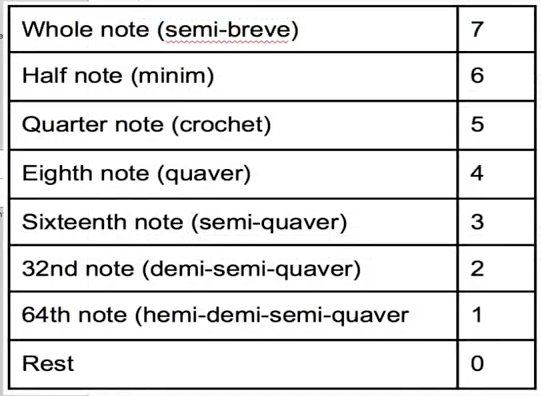
♫ The Supplemental Functions on the Left Column
The column on the left provides the special notation input.
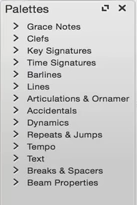
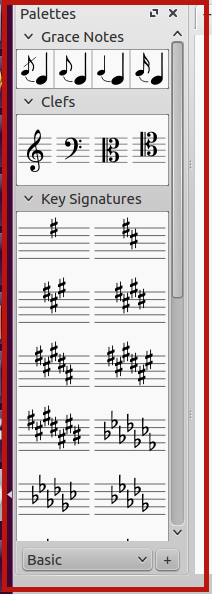
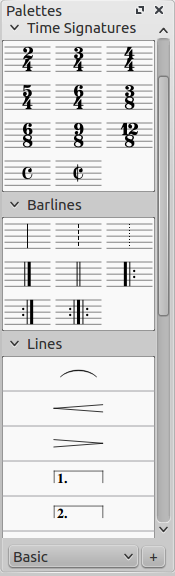
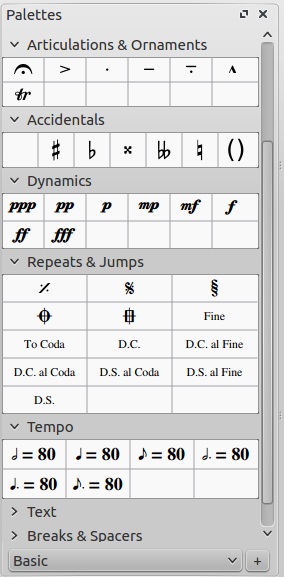
We are able to switch between basic and advanced notation input

♫ Save/Export the file
1. To save as a file
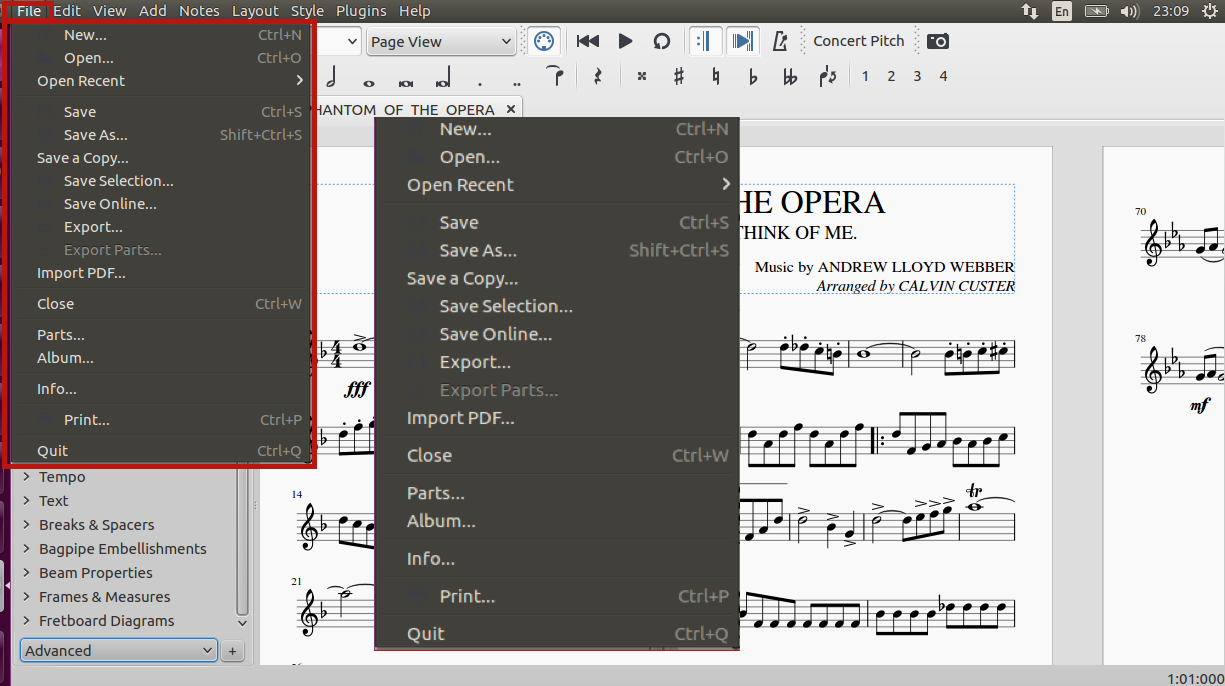
2. To export as a PDF file or other audio files